Creating and uploading artwork: What you need to know

Your artwork is the foundation of every amazing sticker or label. But how do you get the most out of your design? What files types are best? And what happens when you submit pixelated artwork? Find these answers to those questions and much more in this article.
Which formats of artwork do you accept?
Almost anything! Our designers are true wizards that can work with most file types. However, we do prefer a vector file as it allows you to scale your artwork without losing quality and guarantees a crisp result.
But for now, here is an exhaustive list of the artwork you can upload:
- JPG
- JPEG
- BMP
- PNG
- CDR
- AI
- SVG
- ZIP
- GIF
- DXF
- DWG
- CPT
- GDRAW
- PSD
- DOC
- DOCX
- GDOC
- ODT
- ICO
- PDD
- PSP
- RAW
- TIFF
- EP
- CMX
How do I prepare vector artwork?
Curious about how to prepare vector artwork? There are a few pointers to keep in mind:
- Change the colours to CMYK
- Convert text to curves
- We prefer eps files as these keep most of the information about a vector
If you want to add white layers to your design, you can find out more about printing white ink on your stickers and labels here or watch the video below.
What is the difference between vector and bitmap artwork?
Okay, if you've never heard about vector artwork, then the above probably wasn't overly helpful. Let's clear some things up then, shall we?
A vector image uses geometrical formulas (maths) to represent images. It is not a file type, but describes what your design is made from. This is why you can easily save most file types as a vector.
Bitmaps are photos or images that are made of pixels. You have seen these before when you zoom into a photo you've taken - little dots that make up the larger picture.
We prefer vector images because they are straightforward to scale and change using a programme such as Adobe Illustrator or Corel Draw.
If you are using bitmap images, try to have the highest resolution possible so when you want to scale, it doesn’t go blurry. More on that below.
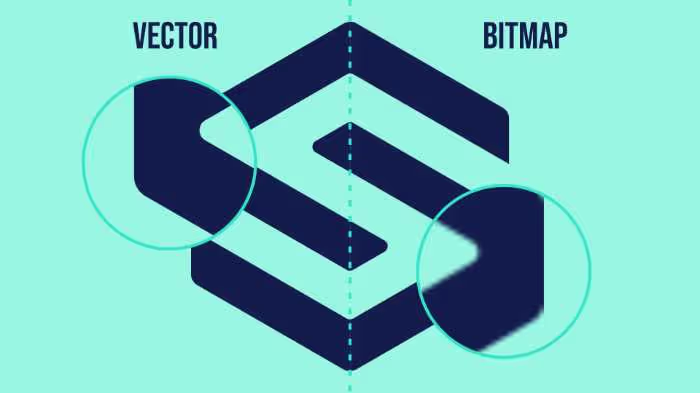
How to increase the size of your image without losing the clarity
Printing high-quality artwork is critical to ensuring a superb result.
If you've got bitmap artwork, a photo, for example, that is less than 300DPI it may not print correctly. This article will tell you how to increase the size without sacrificing quality.
Note: this method works to approximately double the size of your design without losing quality. If you need much more than that, the best option is to source new artwork.
What happens when you usually scale up a bitmap
Bitmaps are a collection of thousands of tiny coloured squares, known as pixels. You need about 300 pixels per inch (DPI) to make it look high-resolution to the human eye.
If you scale up your bitmap artwork, you are merely increasing the size of these pixels. If you do this too much and the DPI falls below 300 per inch, this may cause problems.
A good rule is "You get out what you put in". The higher quality artwork you can provide the higher quality your sticker or label will print.
For example, suppose you send or receive an image on WhatsApp. In that case, it will reduce the quality by compressing the photo to make it smaller; this will not be suitable for printing on a large scale.
How you scale without losing quality
The technique for scaling artwork by 2x without losing much quality is to add pixels. You can use a tool that splits each pixel into four and uses intelligent algorithms to judge the exact colour of the new pixels. Very clever.
How do you do this?
There are a few options explained below:
- Use resizing.app. Upload your image, set parameters such as height, width and click start. Seconds later, your file is ready for download. And it's free!
- Use Adobe Photoshop. Not recommended for beginners. It has a tool called 'Perfect Resize'. To use it open the image you want to resize in Photoshop then click File, Automate, and select Perfect Resize. A new window will open where you can either choose from a selection of preset resizing templates or input your dimensions. Once chosen click File, Apply.
- Use GIMP. GIMP is an open-source (& therefore free) tool for manipulating images. To resize a photo, open it in GIMP, go to image > scale & enter your desired dimensions. Finally, under the quality section, choose 'Sinc as Interpolation' and then click scale.
How do I get the most accurate colours?
For the best possible colour accuracy, set your colours to CMYK. This is the colour gamut used for printing and will ensure that the colours you see on your screen will be the colours printed.
If you have trouble setting your colours to CMYK, let us know your RGB or Pantone reference for the colour(s) you want us to match. We will then edit your artwork to make sure these colours print closely.
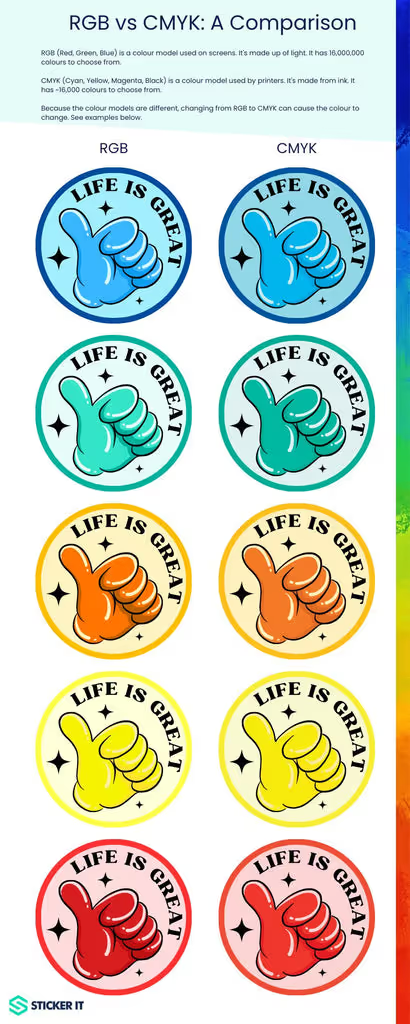
Where to get free elements to help create your design
Are you creating a design? Or struggling for ideas or need a detailed element that you can't make yourself?
Here's a list of free or cheap sources of vector & bitmap artwork, icons & images you can use for creating your sticker.
If you're unsure what the terms vector or bitmap mean, scroll to the bottom of this article.
Where to find vector & bitmap artwork
- Vecteezy - Loads of excellent free content (which is actually good) and for about £10/month, you can access thousands of excellent premium content.
- VectorStock - About 0.5 million free vectors available for download and another 20+ million paid vectors.
Great resources for icons
- flaticon - Thousands of genuinely good icons for free or for about £8/month you get access for about 3.5 million icons
- ICONS8 - Lots of great icons and they have photos, vectors and more. To gain full access, it's about £25/month, but there are thousands of free designs you can use.
Where to get great fonts
- dafont - Access to loads of fonts. An incredible selection is available.
- 1001 Free Fonts - Incredible fonts for free download. For about £16 you can immediately download 10,000 fonts.
- Google Fonts - Over 1000 free fonts that can be used commercially (but not resold). If you want free & unrestricted, this is an incredible resource.
The best place to get photos
- Burst by Shopify - These photos are free to use commercially so great for brands who want to use their stickers in marketing.
- Unsplash - a massive resource of free images, just don't resell them as your own.
How can I upload multiple files (artwork) for one order?
You can do that by uploading your artwork as a combined .zip file.
Please note that you can absolutely split your order among multiple designs, but the designs have to be the same size and printed on the same material.
Let's look at an example. Say you have 5 designs for 4x4cm circluar holographic stickers, and you want 100 stickers of each design. Place your order for the total amount of stickers you want (e.g. 500 4x4cm circle stickers printed onto holographic vinyl). This will give you the best price.
Click "continue". Then, you will be asked to upload your artwork. You can only upload one file, so you will need to combine all of your designs in a .zip file. In the next step, you can let the design team know how many stickers you want of each design.
How do I create a ZIP file on Mac?
It's really simple.
On your Mac, select the appropriate files, right-click and select 'Compress X Items.'
This image shows how it'll look. It will create a new .zip file, which is the file you upload to the Sticker it website.

How do I create a ZIP file on Windows?
You'll need a programme like WinZip or WinRAR.
Once you have either of these or something similar, select the appropriate files, right-click and select 'Compress' or 'Add to..'.
This image shows how it'll look. It will create a new .zip file, which is the file you upload to the Sticker it website.

Trouble uploading your artwork
If you are having trouble uploading your artwork or you do not want to create a .zip file, you can simply email us your designs after you have placed your order.
You can do that by responding to your order confirmation email or by contacting our customer service team.
Do not worry, if you place an order without artwork, we will send you reminders to make sure you will not forget about it!
Can I give you low-quality artwork?
You could but we don't recommend it.
If you do please be aware it could appear blurry if you want larger stickers.
We recommend either sending us vector artwork or if you're sending bitmap artwork, submitting a 300 DPI resolution at a 1:1 scale of the sticker you want. Either of these will ensure the best output.
We have smart methods of increasing the resolution of bitmap images, but there is no replacement for sending high-resolution images or vector artwork.
And that is everything about creating and uploading artwork. For more information on all things sticker and label printing, visit our blog.
If you need help deciding, take our quiz to find your perfect material. You can also ask our experts for a personalised recommendation at any time. Or, if you want to see and feel our quality, get a custom sample pack for just £9.
Subscribe to our newsletter
Enter your email below to stay up to date on Sticker it's latest, including new product launches, exclusive deals and more.

